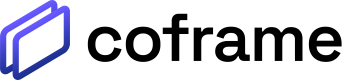Coframe Configuration
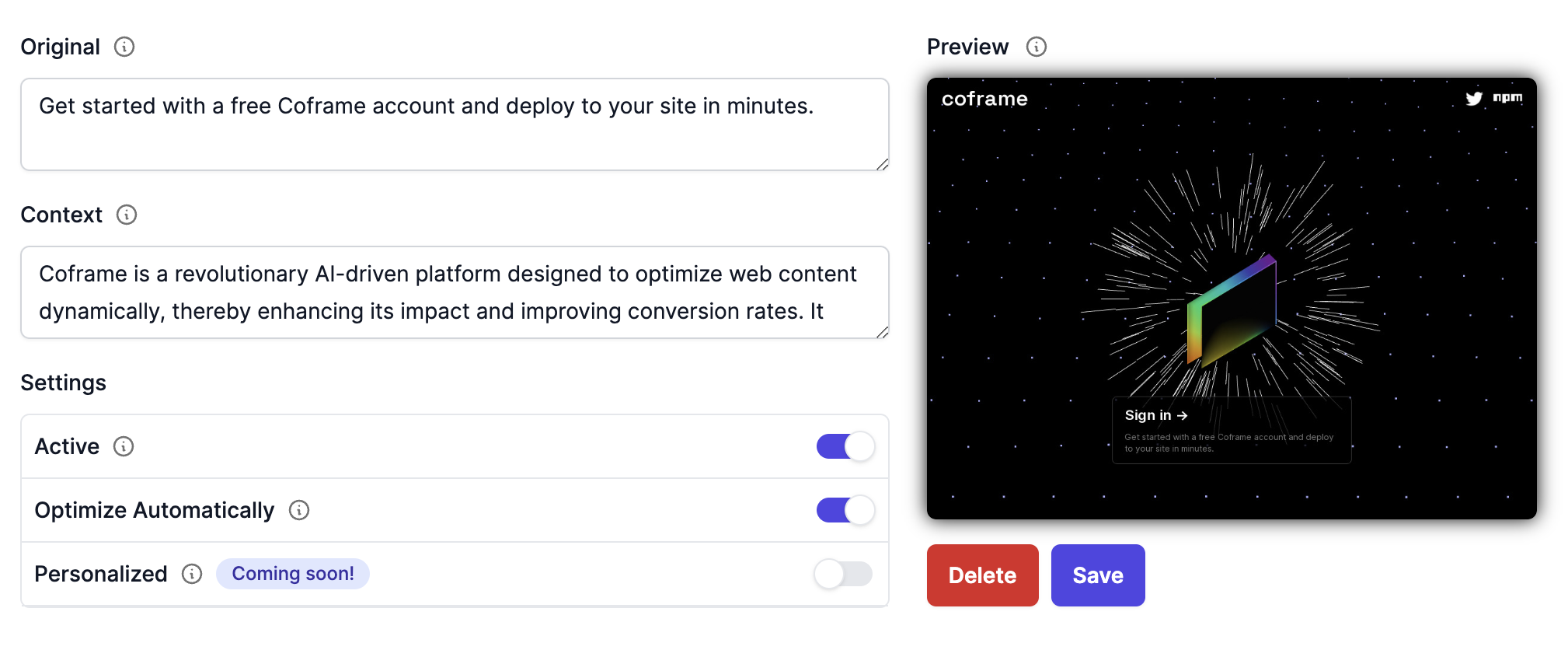
Example Coframe configuration screenshot
After clicking "New Coframe Page", you'll need to provide the necessary information and configure the settings:
- Enter the URL for the page you want to optimize and click "Next". Please note that you'll need to enter the full URL, including the protocol (e.g.
https://). The easiest way to do this is to visit the page in your browser and copy the URL from the address bar. - Configure the coframe settings:
- Original Text: Provide the original text you want to optimize. Again, you'll want to copy and paste this directly from your website.
- Context (optional): Add any context or background information that may be helpful for generating improved variants. You can add information about your target audience, the purpose/objectives of the text, or any other relevant information about what it's describing.
- Active: Toggle this button (default is ON) to control whether the coframe is actively testing new variants and measuring conversion rates.
- Optimize Automatically: Toggle this switch (default is OFF) to allow the coframe to generate variants to automatically optimize the copy.
- Personalized: Toggle this switch (default is OFF) to allow the coframe to ingest user data and personalize the element for each visitor. This is currently not released but is coming soon.
- Click "Save" to save your coframe settings or "Delete" to remove the coframe.

After clicking the "Generate Variants" button, select how many variants you want generated and click "Generate".
- A table will appear with a "Generate Variants" button on top of it. Click this button to generate variants of the original text. A modal will appear with a slider that will allow you to select the number of variants to generate. Click "Generate" to generate the variants.
[block:image]
{
"images": [
{
"image": [
"https://files.readme.io/efad4d8-small-Screenshot_2023-05-14_at_9.51.04_PM.png",
null,
null
],
"align": "center",
"caption": "It may take a few moments for variants to be generated."
}
]
}
[/block]
The top variant will always be your original, which will be kept as a control. The following variants are generated through our platform and will be ranked based on engagement rate. The more variants you generate, the more likely you are to find a variant that outperforms your original. - Remove variants as needed by selecting them on the left side of the table and clicking the "Delete Selected" button that appears. Through this process of removing and adding variants, you can gradually optimize the copy presented on the website. Note that selecting "Optimize Automatically" will automatically do this for you.
Updated about 1 year ago